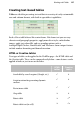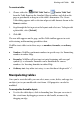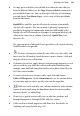Operation Manual
Working with Tables 131
• To copy, paste and delete selected table text within the same table (or
between different tables), use the Copy, Paste and Delete commands as
you would for frame text. You can also right-click on a cell containing
text and choose Text Menu>Copy—select a new cell then pick Paste
from the Edit menu.
QuickFill lets you fill a span of cells with the contents of an initially
selected cell's contents. This one-to-many "replicating" operation is
possible by dragging the bottom right-hand QuickFill handle of the
initially selected cell outwards to encompass a contiguous block of cells
either on the same row or column. Conversely, QuickClear clears
adjacent cells.
The copy and paste of Microsoft Excel spreadsheet cell contents into any
WebPlus table is also possible.
• To move cell contents within the same table, select the cell(s), and
hover over the cell border(s) until the move cursor is shown—click and
drag the cell to its new cell location.
• To format selected text, apply character and paragraph properties or text
styles as with any text. Note that cell text with mixed formatting (for
example, some bold and some plain) will revert to plain if you edit it via
the Table context toolbar.
• To rotate selected text in Creative tables, right-click and choose
Table>Cell Properties. On the Orientation tab, use the rotation dial to
set a rotation angle or enter a specific value into the input box.
• Table text can be sorted by row, column, multi-row, multi-column
regions or entire table using the Sort button from the context toolbar.
For more details, see online Help.
• Characters as part of creative table text can take line, gradient, and
bitmap fill properties, although HTML table text cannot.
• Table text shares default properties with frame text. For details, see
Updating and saving defaults on p. 156.