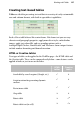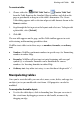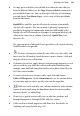Operation Manual
130 Working with Tables
• To delete the table object, select it and press the Delete key (you can also
choose Delete Object from the Edit menu).
OR
Select any part of its text and choose Delete from the Table menu
(Table>Delete from the right-click menu), then Table from the
submenu.
• To duplicate the selected table object and its text, first make sure no text
is selected (an insertion point is OK), then use the Copy and Paste
commands. As a shortcut, select the object and drag with the Ctrl key
pressed down.
To select and edit text in cells, rows, and columns:
• To select text in a single cell, double- or triple-click text (for word or
paragraph selection) or drag over the text. See
Editing text on a page on
p.
108.
• To move to the next or previous cells, use the Tab or Shift+Tab keys,
respectively, or the keyboard arrow keys.
• To enter text, simply type into a cell at the insertion point. You can also
type or edit text via the Table toolbar's edit field.
Click the
Accept button to update the selected cell. Click
Cancel to reset the edit field to the previous cell text. Cells expand
vertically as you type to accommodate extra lines of text. To enter a Tab
character, press Ctrl+Tab.
• To select a row or column, click its control button along the left or top of
the table. To select more than one row or column, drag across their
control buttons. You can also select cell(s) first, then choose Select from
the Table menu (Table>Select from the right-click menu), then either
Row or Column from the submenu.
• To select all text (all rows and columns), choose Select from the Table
menu (Table>Select from the right-click menu), then All from the
submenu.