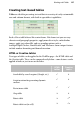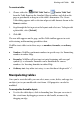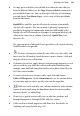Operation Manual
Working with Tables 129
To create a table:
1. Choose either the HTML Table Tool or Creative Table Tool
from the Table flyout on the Standard Objects toolbar, and click on the
page or pasteboard, or drag to set the table's dimensions. The Create
Table dialog appears with a selection of preset table formats shown in the
Format: window.
2. Step through the list to preview the layouts and select one. To begin with
a plain table, select [Default].
3. Click OK.
The new table appears on the page, and the Table toolbar appears to assist
with entering and formatting spreadsheet data.
WebPlus treats table text in three ways: as numbers, formulas, or ordinary
text.
• Numbers: WebPlus can format numbers in special ways. See Formatting
numbers in online Help.
• Formulas: WebPlus will treat any text entry beginning with an equal
symbol (=) as a formula. Formulas can be formatted the same as
numbers. See Inserting formulas in online Help.
• Ordinary text: Any other text entry, i.e. one that doesn't begin with "=".
Manipulating tables
Once you've created a table, you can select, move, resize, delete, and copy it as
an object, just as you would with a text frame.
Cell properties can also be
modified.
To manipulate the table object:
• To select the table object, click its bounding box. Now you can resize it
like a text frame by dragging a corner or side handle, or move it by
dragging an edge.