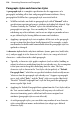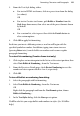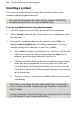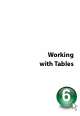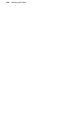Operation Manual
Formatting Characters and Paragraphs 123
Inserting date/time
You can insert a date/time field into your text, stamped with current
date/time information, by using Information>Date or Time... from the
Insert menu. Various date and time formats are available. By default, the
date/time field updates itself automatically when the site is saved or loaded.
You can turn auto-updating off if necessary.
Inserting user details
You can take advantage of the User Details dialog to store frequently-used or
updated user information so you don't need to keep re-entering it—think of
how often a mobile phone number or email address may change over time!
The dialog lets you review all your User Details at a glance, and will update
fields directly.
To review or change User Details:
1. Choose Set User Details... from the Tools menu.
2. Enter new information into the spaces on the Business, Home, or
Custom tab (a Calendars tab will appear if there is a calendar in your
site).
The Custom tab of the User Details dialog includes blank, renameable fields
where you can enter any information you may frequently need to "plug into"
your sites.
To insert a User Detail field:
1. Select the Pointer Tool and click in the text for an insertion point.
2. Choose Information from the Insert menu, then select User Details...
from the submenu.
3. Select a User Detail entry, and optionally any text Prefix or suffix
(Postfix) to include with your user details, e.g. Name:.
4. Click OK.
To update fields:
• Enter new information in the User Details dialog (via Tools>Set User
Details).