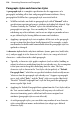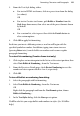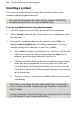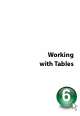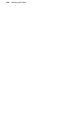Operation Manual
122 Formatting Characters and Paragraphs
Inserting a symbol
You can insert symbol characters using either the Insert menu or (for
common symbols) keyboard shortcuts.
As a rule for Web page use, don't employ symbols outside the
standard character set, or in non-standard fonts.
To insert a symbol character using the Insert menu:
1. Select the Pointer Tool and click in the text for an insertion point.
2. Choose Symbol... from the Insert menu, and select a symbol name from
the submenu.
3. If you need a symbol not shown on the submenu, select Other... to
display an Insert Symbol dialog. The dialog remains open so you can
continue editing in the workspace as you select symbols.
• Select a Font to display its full character set, and then scroll the font
table to view characters. You can choose from the Subset list to
jump to a particular range within the character set.
• Click any individual character (or select it while browsing using the
arrow keys on your keyboard) to view the character's name and
Unicode Index at the bottom of the dialog. You can also enter any
Unicode hex value and click Go to jump to that particular character
in the current font.
• To insert a character into your text, double-click it (or select it and
click Insert).
The memory row below the font table keeps track of characters
you've recently inserted. Double-click any character in the row to
insert it again.
Trouble inserting a character? Check your insertion point to ensure
it is still placed in your chosen text position.