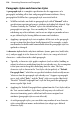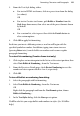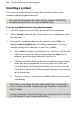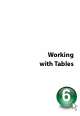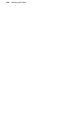Operation Manual
Formatting Characters and Paragraphs 121
3. From the Text Style dialog, either:
• For text in HTML text frames, click in a preset icon from the dialog
(see above).
OR
• For text in Creative text frames, pick Bullet or Number from the
Style drop-down menu, then select one of the preset formats shown
by default.
OR
• For a custom list, select a preset then click the Details button to
alter custom options.
4. Click OK to apply list formatting.
Each time you insert a following return, a new line will begin with the
specified symbol or number. In addition, typing two returns in a row
(pressing Enter twice) cancels bullets or numbers and resumes regular
paragraph formatting.
To restart list numbering (Creative frame text only):
1. Click to place an insertion point in the list to set the restart position, then
select Text>Bullets & Numbering... from the Text menu.
2. From the Presets or Details page, check Restart Numbering to reset the
number or letter sequence back to 1 or A, respectively.
3. Click OK.
To turn off bullets or numbering formatting:
1. Select the paragraph with list formatting.
2. Select Text>Bullets & Numbering... from the Text menu.
OR
Right-click the paragraph and from the Text Format option, choose
Bullets & Numbering....
3. In the Text Styles dialog, click the None preset option.
WebPlus also lets you assign bullets and numbers to styles. (See WebPlus
help.)