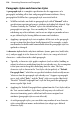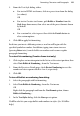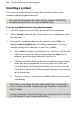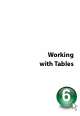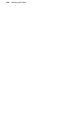Operation Manual
Formatting Characters and Paragraphs 119
Working with named styles
The named style of the currently selected text is
displayed in either the Text Styles tab or the drop-down Styles box on the Text
context toolbar. A character style (if one is applied locally) may be shown;
otherwise it indicates the paragraph style. You can use either the tab, the
drop-down Styles box, or a dialog to apply a particular style to the existing
text. The Text Style Palette lets you modify an existing style, import styles, or
define a new style.
By default, a limited set of styles are shown in the Text Styles tab, although
you can display all styles by checking the tab's Show All option (or via
Tools>Options; UI Settings). The Default Paragraph Font, some common
styles, and your document's currently used styles (plus any associated styles)
will always be shown. You can preview any style and then apply it to a word,
paragraph, or story.
To apply a named style:
1. Using the Pointer Tool, click in a paragraph (if applying a paragraph
style) or select a range of text (if applying a character style). If you apply a
paragraph style, it will be applied to the whole paragraph regardless of
the amount of text selected. If you've selected text in more than one
paragraph, the change takes place in all selected paragraphs.
2. Display the Text Styles tab and select a style from the style list.
OR
On the Text context toolbar, click the arrow to expand the Styles drop-
down list and select a style name..
The applied style appears in the tab's style list.