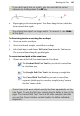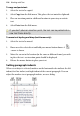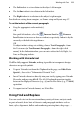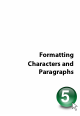Operation Manual
Formatting Characters and Paragraphs 115
Setting text properties
WebPlus gives you a high degree of control over the fine points of
typographic layout, whether you're working with
frame text, table text, or
artistic text.
To apply basic text formatting:
1. Select the text.
2. Use buttons on the Text context toolbar to change typeface, point size,
font, attributes, paragraph alignment, or level.
OR
Right-click the text and choose Text Menu>Text Format, then select from
the submenu: Character..., Paragraph..., Bullets & Numbering..., or
Vertical Alignment. (You can also select these items from the Text
menu.) The Text Style dialog (see below) is displayed with the selected
menu option shown by default.
OR
Use the Character tab to adjust point size, spacing (tracking), leading,
and language.
By default, text on your published Web pages is set to vary in size depending
on the visitor's browser setting. If you wish, you can override this as a global
option in WebPlus, so that text will appear in the browser at exactly the same
point sizes used in your layouts. To check or change the setting, choose Site
Properties... from the File menu. On the Options tab, check Force absolute
text size to override the variable-text default.
If a font is unavailable and has been substituted, its font name on
the Context toolbar is prefixed by the "?" character.
To clear local formatting (restore plain/default text properties):
• Select a range of text with local formatting.
• Click on the Clear Formatting option on the Text context toolbar's text
styles drop-down list (or Text Styles tab).