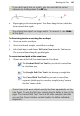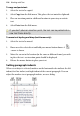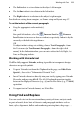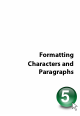Operation Manual
112 Working with Text
even inline graphics and more! Using the Find and Replace dialog—which
remains open without interrupting your work until you click its Close
button—you can replace globally, or on a case-by-case basis.
To use Find and Replace:
1. Choose Find & Replace... from the Edit menu or press Ctrl+F.
2. In the dialog, type the text to be found in the Find box and its
replacement text (if any) in the Replace box. Click the down arrows to
view recent items. Click either box's button to use flyout menus to select
formats or special characters, or define a regular expression (for a
wildcard-type search).
3. Select the Range to be searched: Current Story (just the currently selected
text object or story), or All Stories (all text), or Current Selection (only
used with the Replace All function to operate on currently selected text).
4. Select Match whole word only to match character sequences that have
white space (space, tab character, page break etc.) or punctuation at each
end, or which are at the start/end of a paragraph. Select Match case for
case-sensitive search. Select Regular expressions to treat the contents of
the Find box as an expression, rather than as a literal string to be found.
5. Click Find Next to locate the next instance of the Find text.
OR
Click Select All to highlight all instances of matching text simultaneously.
6. Click Replace if you want to substitute the replacement text.
Alternatively, click Find Next again to skip to the next matching text.
Continue using the Replace option as required until you reach the end of
your document.
OR
Click Replace All to replace all instances of the Find text with the
replacement text at the same time.
7. Click Close to dismiss the Find and Replace dialog.
The Find and Replace dialog also lets you perform a wildcard-type search by
using a regular expression—a formula for generating a set of strings—to
specify complex search criteria. This is covered in more detail in the WebPlus
Help.