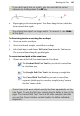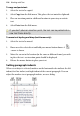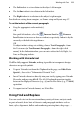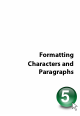Operation Manual
Working with Text 111
• The Left indent is set in relation to the object's left margin.
• The 1st line indent is in relation to the left indent.
• The Right indent is in relation to the object's right margin.
For details on setting frame margins, see
Frame setup and layout on p. 97.
To set the indents of the current paragraph:
• Drag the appropriate ruler marker(s).
OR
For quick left indents, select the Increase Level or Decrease
Level button to increase or decrease indent, respectively. Indent is by the
currently set default tab stop distance.
OR
To adjust indent settings via a dialog, choose Text>Paragraph... from
the Text menu (or Text Format>Paragraph... from the right-click
menu). In the Indentation box, you can enter values for Left, Right, 1st
Line, or Hanging indents.
Working with Unicode text
WebPlus fully supports Unicode, making it possible to incorporate foreign
characters or special symbols.
• To paste Unicode text from the Clipboard to the page, use Edit>Paste
Special..., then select "Unformatted Unicode Text".
• Insert Unicode characters directly into your text by typing your Unicode
Hex value and pressing Alt+X. The Alt+X keyboard operation toggles
between the displayed character (e.g., @) and its Hex value (e.g., U+0040)
equivalent.
• To export text in Unicode format, use WritePlus.
Using Find and Replace
You can search site text for an extraordinary variety of items: not just words
or parts of words, but a host of character and paragraph attributes such as
fonts, styles, alignment, bullets and numbering, missing fonts, drop caps... ...