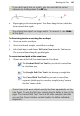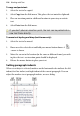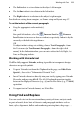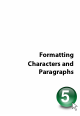Operation Manual
108 Working with Text
2. Create a line on the page. Your line appears as a path with an insertion
point at its starting end (for a curved path you can either type directly
onto any part of the path or press Esc or double-click to get the insertion
point at the start of the path).
3. Begin typing at the insertion point. Text flows along the path.
Editing text on the page
You can use the Pointer Tool to edit frame text, table text, or artistic text
directly. On the page, you can select and enter text, set paragraph indents and
tab stops, change text properties, apply text styles, and use Find and Replace
(see p.
111). For editing longer stories, and for more advanced options, choose
WritePlus.
Selecting and entering text
The selection of frame text, artistic text, and table text follows the conventions
of the most up-to-date word-processing tools. The selection area is shaded in
semi-transparent blue for clear editing.
Double- or triple-click selects a word or paragraph, respectively. You can also
make use of the Ctrl-click or drag for selection of non-adjacent words, the
Shift key for ranges of text.
To edit text on the page:
1. Select the Pointer Tool, then click in the text object. A standard insertion
point appears at the click position (see below).
OR
Select a single word, paragraph or portion of text (see above).
2. Type to insert new text or overwrite selected text, respectively.