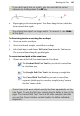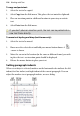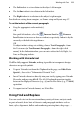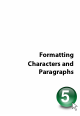Operation Manual
Working with Text 107
If you don't want text on a path, you can override the cursor
response by holding down the Alt key.
4. Begin typing at the insertion point. Text flows along the line, which has
been converted to a path.
The original line object no longer exists. To recover it, use Undo
at this point.
To fit existing text to an existing line or shape:
1. Create an artistic text object.
2. Create a freehand, straight, curved line or a shape.
3. Select both objects and choose Fit Text to Curve from the Tools menu.
The text now flows along the specified path.
To create text and path at the same time:
1. Choose one of the Path Text tools from the Text flyout:
The Freehand Path Text Tool lets you sketch a curved line
in a freeform way.
The Straight Path Text Tool is for drawing a straight line.
The Curved Path Text Tool lets you join a series of line
segments (which may be curved or straight) using "connect
the dots" mouse clicks.
These three tools work almost exactly like their equivalents on the
Line flyout. To use the first two, simply drag to define a line on the
page. The Curved Path Text Tool is a bit more complex (and lets
you use the Curve Creation context toolbar to define individual
segments).