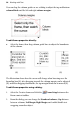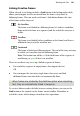Operation Manual
106 Working with Text
Putting text on a path
"Ordinary" straight-line artistic text is far from ordinary—but you can extend
its creative possibilities even further by flowing it along a curved path. The
resulting object has all the properties of artistic text, plus its path is a Bézier
curve that you can edit with the Pointer Tool as easily as any other line! In
addition, text on a path is editable in some unique ways, as described below.
To apply a preset curved path to text:
1. Create an artistic text object.
2. With the text selected, click the
Path flyout on the Text context
toolbar and choose a preset path.
The text now flows along the specified path.
To add artistic text along an existing line or shape:
1. Create a freehand, straight, or curved line (see Drawing and editing lines
on p.
159) or a shape (see Drawing and editing shapes on p. 165).
2. Choose the Artistic Text Tool from the Tools toolbar's Text flyout.
3. Bring the cursor very close to the line. When the cursor changes to
include a curve, click the mouse where you want the text to begin, and
the line changes as shown at below.