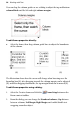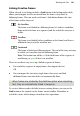Operation Manual
Working with Text 105
To create artistic text:
1. Choose the
Artistic Text Tool from the Tools toolbar's Text flyout.
2. Click anywhere on the page for an insertion point using a default point
size, or drag to specify a particular size as shown here.
3. Set initial text properties (font, style, etc.) as needed before typing, using
the Text context toolbar, Text menu, or right-click (choose Text
Format>).
4. Type directly on the page to create the artistic text.
Once you've created an artistic text object, you can select, move, resize, delete,
and copy it just as you would with a text frame.
Solid colours, gradient/bitmap
fills and
transparency can all be applied.
To resize or reproportion an artistic text object:
• Drag the object's handles to resize it while maintaining the object's
proportions. To resize freely, hold down the Shift key while dragging.
To edit artistic text:
• Select a range of text by dragging. Double-click to select a word, or triple-
click to select a paragraph.
Now you can type new text, apply character and paragraph formatting, edit
the text in WritePlus, apply proofing options, and so on.
With artistic text, the vertical alignment setting anchors a
particular part of the object—for example, a "top" setting anchors
the top line and forces new text to come in below, while a
"bottom" setting anchors the bottom (most recent) line and pushes
previous lines up as you type new lines.