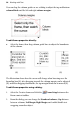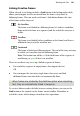Operation Manual
Working with Text 103
Note that the text inside a frame can take a solid colour, but doesn't have line
and fill properties as such for fancy line/fill effects with text, you can employ
artistic text (see p. 104).
Controlling overflowing text (HTML frames)
As HTML frames have to comply with HTML standards, they are not capable
of linking stories (as for Creative frames). As a result, a decision has to be
made about what happens in the event of overflowing text. Overflowing
HTML frames are clearly indicated—when selected, the Link button at the
bottom right of the frame indicates
Overflow.
If you see this, you can choose to leave the text Hidden, let it Overflow, or let
all the text be viewable with the help of a scroll bar.
To control overflowing text:
1. Select your overflowing HTML text frame.
2. Right-click on your frame, and go to Format>Overflowing text and
choose:
• Hidden - The frame as it is displayed on your page will be shown in
a browser. Text will continue to be hidden.
• Overflow - The frame will overflow (be extended) to allow all text
within the frame to be shown.
• Scroll bar - A navigation scroll bar is displayed permanently but
will be greyed out if text does not overflow.
• Auto - A navigation scroll bar is displayed only when text overflows
the frame.
It's always a good idea to preview your HTML frames (via Preview
in Window or via your browser)—especially if Overflow is
selected.