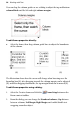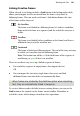Operation Manual
102 Working with Text
To link the selected frame to another frame as the next frame:
• Click the frame's Link button (showing .)
OR
Select the frame, then click the
Link Frame button on the Frame
context toolbar.
• Click with the Textflow cursor on the frame to be linked to. Only empty
frames are valid frames to link to.
To unlink the selected frame from the sequence:
• Click the Unlink Frame button on the Frame context toolbar.
OR
Click on the frame's Link button, then click with the Textflow cursor on
the same frame.
Story text remains with the "old" frames. For example, if you detach the
second frame of a three-frame sequence, the story text remains in the first and
third frames, which are now linked into a two-frame story. The detached
frame is always empty.
If you click on a frame's Link button, and then change your mind
about linking or unlinking, press the Esc key or click on a blank
area of the page or pasteboard to cancel.
To navigate from frame to frame:
• Click the Previous Frame or Next Frame button on the Frame
context toolbar.
Graphic properties of frames
Like graphics, all frames have line and fill properties initially an outline of
zero weight and a clear fill. Although HTML frames cannot possess
transparency, Creative frames can (initially set to None). As with graphics,
you can edit these properties, for example adding a grey or light-coloured fill
as shading behind a frame's text. You can also
import images inline with
frame text.