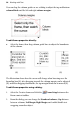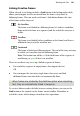Operation Manual
Working with Text 101
Linking Creative frames
When selected, a text frame includes a Link button at the bottom right which
allows you to import text files or control how the frame's story flows to
following frames. The icon inside each frame's Link button denotes the state
of the frame and its story text:
No Overflow
The frame is not linked to a following frame (it's either a standalone
frame or the last frame in a sequence) and the end of the story text is
visible.
Overflow
The frame is not linked (either standalone or last frame) and there is
additional story text in the overflow area.
Continued
The frame is linked to a following frame. The end of the story text may
be visible, or it may flow into the following frame.
Note: The button icon will be red if the final frame of the sequence is
overflowing, or green if there's no overflow.
There are two basic ways to set up a linked sequence of frames:
• You can link a sequence of empty frames, then import the text.
OR
• You can import the text into a single frame, then create and link
additional frames into which the text automatically flows.
When frames are created by the AutoFlow option when importing
text, they are automatically linked in sequence.
To create a link or reorder the links between existing frames, you can use the
Link button or the controls on the Frame context toolbar. Remember to
watch the cursor, which changes to indicate these operations.