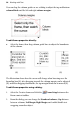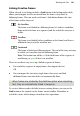Operation Manual
100 Working with Text
To AutoFlow story text on the page:
• Click the AutoFlow button just to the left of the frame's Link
button (showing
.)
WebPlus creates additional pages and frames as needed to accommodate the
story text.
Fitting text to frames
If there's too much story text to fit in a frame sequence, WebPlus stores it in
an invisible overflow area and the Link button on the last frame of the
sequence displays
; an AutoFlow button appears next to the Link
button. You might edit the story down or make more room for it by adding an
extra frame or two to the sequence. Clicking the AutoFlow button adds
additional frames and pages as needed.
The Frame context toolbar includes several tools that can simplify the task of
fitting text to frames:
AutoFit
Click to scale the story's text size so it fits exactly into the
available frames. You can use this early on, to gauge how the
story fits, or near the end, to apply the finishing touch. AutoFit
first applies small point size changes, then small leading
changes, then adjustments to the paragraph space below value,
until the text fits. Other settings are not affected. (Also see Note
below.)
Tip: You can also press Ctrl+Alt+X to apply AutoFit.
Enlarge Story Text
Click to increase the story's text size one increment. Click for a
bigger increase.
Shrink Story Text
Click to reduce the story's text size one increment. Click for a
greater reduction.