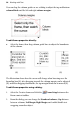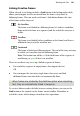Operation Manual
98 Working with Text
You can drag the column guides or use a dialog to adjust the top and bottom
column blinds and the left and right column margins.
To edit frame properties directly:
• Select the frame, then drag column guide lines to adjust the boundaries
of the column.
(1) (2) (3)
The illustration shows how the cursor will change when hovering over the
bounding box (1), after dragging inwards the column margin can be adjusted
(2), and after dragging downwards, the top margin blind can be moved (3).
To edit frame properties using a dialog:
1. Select the Creative frame and click the
Frame Setup button on the
Frame context toolbar.
2. From the dialog, you can change the Number of columns, Gap distance
between columns, Left Margin, Right Margin, and enable/disable text
wrapping around an object.