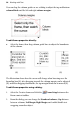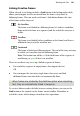Operation Manual
Working with Text 97
WritePlus story
editor:
To start WritePlus, right-click on a frame and choose
Edit Story (shortcut Ctrl+E).
OR
Click the
WritePlus button on the Frame
context toolbar.
This opens the WebPlus integrated story editoruseful
for typing, formatting, and proofing large amounts of
text. If the frame already contains text, it is
automatically loaded into WritePlus for editing.
Importing text: Right-click on a frame and choose Text File...
(shortcut Ctrl+T) to import text.
Typing into the
frame:
Select the Pointer Tool, then click for an insertion
point to type text straight into a frame, or edit existing
text. (See
Editing text on the page on p. 108.)
Pasting via the
Clipboard:
Select the Pointer Tool and click for an insertion
point in the text, then press Ctrl+V.
Drag and drop:
Select text (e.g. in a word processor file), then drag it
onto the WebPlus page.
If you drop onto a selected a frame, the text is pasted
inline after existing text. Otherwise, a new frame is
created for the text.
Creative frame setup and layout
The frame layout of a Creative frame controls how text will flow in the frame.
The frame can contain multiple columns. When a frame is selected (and
Frame Edges is switched on in the View menu), its column margins appear as
dashed grey guide lines when values for column blinds and margins are
defined.
Note that unlike the
page margin and row/column guides, which serve as
layout guides for placing page elements, the frame column guides actually
determine how text flows within each frame. Text won't flow outside the
column guides.