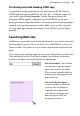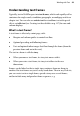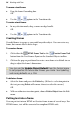Operation Manual
96 Working with Text
To move a text frame:
• Drag the frame's bounding box.
OR
• Use the or options in the Transform tab.
To resize a text frame:
• In any selection mode, drag a corner or edge handle.
OR
• Use the or options in the Transform tab.
Creating frames
You add frames to a page as you would any other object. You can resize any
frame, but cannot alter its basic shape.
To create a frame:
1. Click either the
HTML Frame Tool or the Creative Frame Tool
button from the Text Frames flyout on the Standard Objects toolbar.
2. Click on the page or pasteboard to create a new frame at a default size or
drag to adjust the frame's dimensions.
You can use the Update Object Default from the Format menu
to set properties for future new frames you create. See Updating
and saving defaults on p. 156.
To delete a frame:
• Select the frame and press the Delete key. (If there's a selection point in
the text, pressing Delete will remove characters after the cursor.)
OR
• With or without an insertion point, choose Delete Object from the Edit
menu.
Putting text into a frame
You can put text into an HTML or Creative frame in one of several ways. For
HTML frames, text will be converted to compliant HTML code.