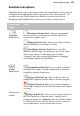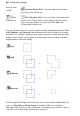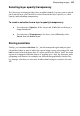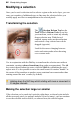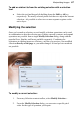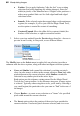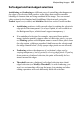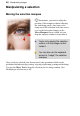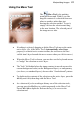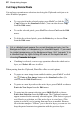User Manual
Manipulating Images 91
Using the Move Tool
The Move Tool is for pushing
actual pixels around. With it, you can
drag the content of a selection from one
place to another, rather than just
moving the selection outline. To use it,
simply click on the selection and drag
to the new location. The selected part of
the image moves also.
• If nothing is selected, dragging with the Move Tool moves the entire
active layer. (Or, if the Move Too l's Automatically select layer
property is selected on its context toolbar, the tool moves the first
visible item's layer beneath the move cursor when you click to move.)
• When the Move Tool is chosen, you can also use the keyboard arrows
to "nudge" the selection or active layer.
• The "hole" left behind when the image content is moved exposes the
current background color (on the Background layer), or transparency
(see above; on standard layers), shown with a "checkerboard" pattern.
• To duplicate the contents of the selection on the active layer, press the
Alt key and click, then drag with the Move Tool.
• As a shortcut if you're working with any one of the selection tools,
you can press the Ctrl key to switch temporarily to the Move Tool.
Press Ctrl+Alt to duplicate. Release the key(s) to revert to the
selection tool.