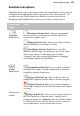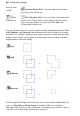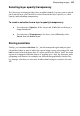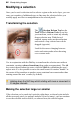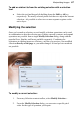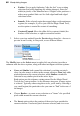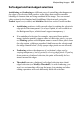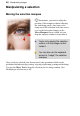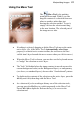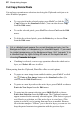User Manual
Manipulating Images 89
Soft-edged and hard-edged selections
Antialiasing and feathering are different ways of controlling what happens at
the edges of a selection. Both produce softer edges that result in smoother
blending of elements that are being combined in the image. You can control
either option for the Standard and QuickShape Selection tools, using the
Feather input box (or slider) and Antialias check box on the Context toolbar.
• Antialiasing produces visibly smooth edges by making the selection's
edge pixels sem i-transparent. (As a layer option, it's not available on
the Background layer, which doesn't support transparency.)
• If an antialiased selection (for example, one pasted from another
image) includes partially opaque white or black edge pixels, you can
use Matting options on the Layers menu to remove these pixels from
the edge region, yielding a smoother blend between the selection and
the image content below. (Fully opaque edge pixels are not affected.)
• Feathering reduces the sharpness of a selection's edges, not by
varying transparency, but by partially selecting edge pixels. If you lay
down paint on a feathered selection, the paint will actually be less
intense around the edges.
• Threshold converts a feathered, soft-edged selection into a hard-
edged selection (use Modify>Threshold). As with feathering, you
won't see an immediate effect on the image, but painting and other
editing operations will work differently inside the selection.