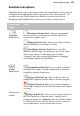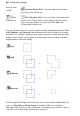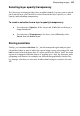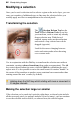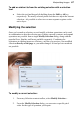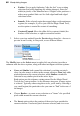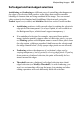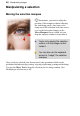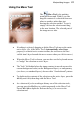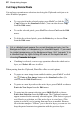User Manual
88 Manipulating Images
• Feather: Use to apply feathering "after the fact" to an existing
selection (but before applying any editing changes). Enter the
width (in pixels) of the transition area. A higher value produces a
wider, more gradual fade-out. See Soft-edged and hard-edged
selections below.
• Smooth: If the selected region has ragged edges or discontinuous
regions (for example, if you've just used the Magic Wand Tool),
use the option to control the extent of smoothing.
• Contract/Expand: Move the slider left to contract (shrink) the
borders of the selection, or right to extend its borders.
3. Select a preview method from the Preview drop-down list—choose to
preview as an Overlay, in Grayscale, or use different Mattes.
The Modify item on the Select menu (or right-click on selection) provides a
submenu with the above options, along with other intelligent selection options:
• Grow and Similar both expand the selection by seeking out pixels
close (in color terms) to those in the current selection. Grow only adds
pixels adjacent to the current selection, while Similar extends the
selection to any similar pixels in the active layer.
Both options use the tolerance setting entered for the Magic Wand
Tool on the Context toolbar. As the tolerance increases, a larger region
is selected. Typically when using these tools, you'll start by selecting a
very small region (the particular color you want to "find" in the rest of
the image).
• Choose Border... to create a new selection as a "frame" of a specified
pixel width around the current selection.
• The Invert option selects the portion of the active layer outside the
current selection. Unselected pixels become selected, and vice versa.