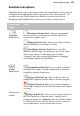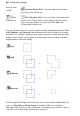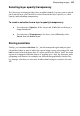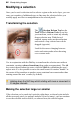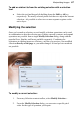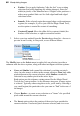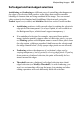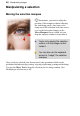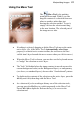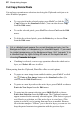User Manual
Manipulating Images 87
To add or subtract to/from the existing selection with a selection
tool:
• Select the tool and drag while holding down the Shift or Alt key,
respectively. The newly selected pixels don't have to adjoin the current
selection—it's possible to select two or more separate regions on the
active layer.
Modifying the selection
Once you've made a selection, several modify selection operations can be used
in combination to alter the selection area. Feather, smooth, contract, and expand
operations are possible from a single Modify Selection dialog, along with the
popular Grow, Similar, and Invert available separately. Combining the
operations in a dialog improves efficiency, and lets you preview your modified
selection directly on the page as you make changes. Several preview methods
are possible.
To modify a current selection:
1. From any Selection context toolbar, select Modify Selection....
2. From the Modify Selection dialog, you can enter a specific p ixel
value for the type of operation you require.