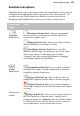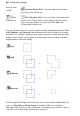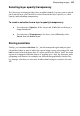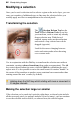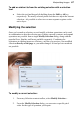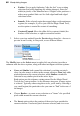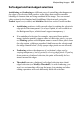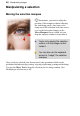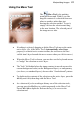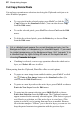User Manual
84 Manipulating Images
directly from
toolbar
Selection Brush Tool—lets you paint your selection
as a series of brush strokes.
Text
Tools flyout
Text Selection Tool—lets you create a selection in the
form of text. Click with the tool to display the Text cursor.
Type your text, format as needed, and click OK. (See
Creating and Editing text.)
For any selection tool, the Context toolbar includes combination buttons (New,
Add, Subtract, and Intersect) that determine the effect of each new selection
operation. For example, starting with a square selection (created with the New
button), here's what a second partly overlaid square (shown with a solid line)
might produce with each setting:
New
Add
=
Subtract
=
Intersect
=
For Rectangle and Ellipse Selection tools, the Context toolbar additionally lets
you set a Fixed Size or Fixed Aspect, or number of Rows or Columns
(Rectangle Selection Tool only) in advance of creating your selection—great if
you have a clear idea of the selection area required!