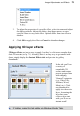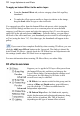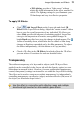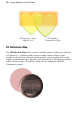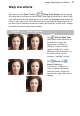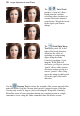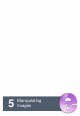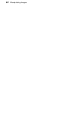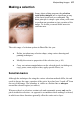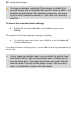User Manual
78 Image Adjustments and Effects
The Twirl Tools
produce a "spin art" effect—
liquid paint on a surface
revolving either clockwise or
counter-clockwise around a
central point. Wiggle the brush
in the region you want to
change.
The Thick/Thin Warp
Tool shifts pixels 90º to the
right of the brush direction,
which has the effect of
spreading or compressing
edges along the stroke.
Creatively speaking, if you
drag the Thick/Thin tool
clockwise, you'll get a concave
"pinch" effect, while counter-
clockwise motion results in a
convex "punch" effect. Drag
across the image to shift pixels
90º to the right of the brush
direction.
Use the Unwarp Tool to reduce the strength of the current warped effect
under the brush. Drag the Unwarp brush across a warped region. Note that
Unwarp only works as long as you're still using the Warp tools. Similarly,
PhotoPlus treats all your operations during one warping session as a single,
cumulative event; using the Undo command clears the whole session.