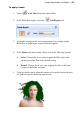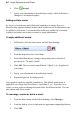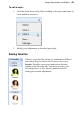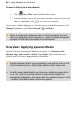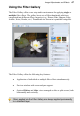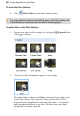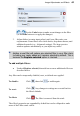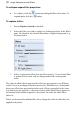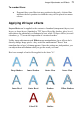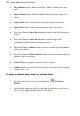User Manual
68 Image Adjustments and Effects
To view the Filter Gallery:
• Click Filter Gallery on the Photo Studio toolbar.
For some effects hosted on the Effects menu, the Filter Gallery will
automatically be launched with the effect already applied.
To add a filter in the Filter Gallery:
1. Expand your chosen effect category by clicking the Expand button
(click to collapse).
2. Click on an effect thumbnail to apply it to your image.
The applied filter is shown in a Filters stack in the lower-right corner
of the Filter Gallery. The properties of any selected effect will be
displayed in the expanded area under the effect name—you can alter
and experiment with these at any time. The filter shows on a light
background to indicate selection.