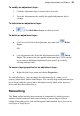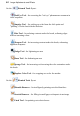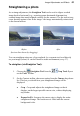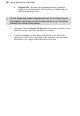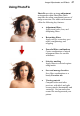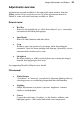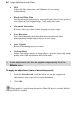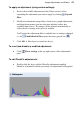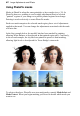User Manual
Image Adjustments and Effects 55
Straightening a photo
As an image adjustment, the Straighten Tool can be used to align a crooked
image back to horizontal (e.g., restoring proper horizontal alignment in a
scanned image that wasn't aligned correctly on the scanner). Use the tool to trace
a new horizon against a line in the image—the image automatically orients itself
to the drawn horizon.
Before
(horizon line drawn by dragging)
After
You can straighten using one of two methods: As a separate tool used directly
on your image (below) or via the PhotoFix studio environment (see p. 57).
To straighten (via Straighten Tool):
1. Choose the
Straighten Tool from the Crop Tools flyout
on the Tools Toolbar.
2. On the Context toolbar, choose an option from the Canvas drop-down
list. This lets you decide how your straightened image will be
displayed:
• Crop - Crops and adjusts the straightened image so that it
displays on the largest possible canvas size, without displaying
any border.
• Expand to Fit - Increases the canvas size to display the entire
straightened image. The border area is filled with the current
background color.