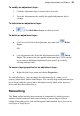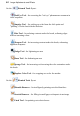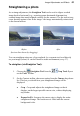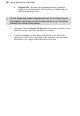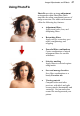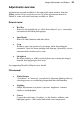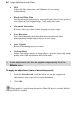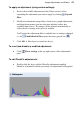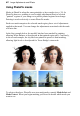User Manual
Image Adjustments and Effects 53
To modify an adjustment layer:
1. Click the adjustment layer's name in the Layers tab.
2. From the Adjustments tab, modify the applied adjustment layer's
settings.
To hide/show an adjustment layer:
• Click Hide/Show Layer on the Layers tab.
To delete an adjustment layer:
• (via Layers tab) Select the adjustment layer and click Delete
Layer.
OR
• (via Adjustments tab) Select the adjustment and click Delete
Layer. This removes the last applied adjustment layer, so be careful
not to remove additional adjustment layers in the Layers tab by
clicking multiple times.
To access layer properties for an adjustment layer:
• Right-click the layer name and choose Properties....
As with other layers, you can change the adjustment layer’s name, set its
opacity, blend mode, and/or blend ranges. You can also drag an adjustment layer
up or down within the Layers tab to determine exactly which other layers are
below and therefore affected by it.
Retouching
The Tools toolbar includes an assortment of comparatively simple pressure-
sensitive brush-based tools that come in handy at various stages of photo
editing. Retouching tools work on Background and standard layers, but not on
text layers or shape layers.