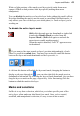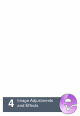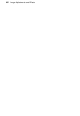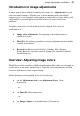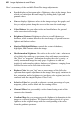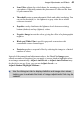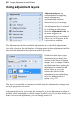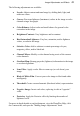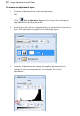User Manual
48 Image Adjustments and Effects
Here’s a summary of the available PhotoPlus image adjustments.
• Levels displays a histogram plot of lightness values in the image, from
which you can adjust the tonal range by shifting dark, light, and
gamma values.
• Curves displays lightness values in the image using a line graph, and
lets you adjust points along the curve to fine-tune the tonal range.
• Color Balance lets you adjust color and tonal balance for general
color correction in the image.
• Brightness/Contrast: Brightness refers to overall lightness or
darkness, while contrast describes the tonal range, or spread between
lightest and darkest values.
• Shadow/Highlight/Midtone controls the extent of shadows,
highlights, and contrast within the image.
• Hue/Saturation/Lightness: Hue refers to the color’s tint—what most
of us think of as rainbow or spectrum colors with name associations,
like "blue" or "magenta". Saturation describes the color’s purity—a
totally unsaturated image has only grays. Lightness is what we
intuitively understand as relative darkness or lightness—ranging from
full black at one end to full white at the other.
• Replace Color lets you "tag" one or more ranges of the full color
spectrum that require adjustment in the image, then apply variations in
hue, saturation, and/or brightness to just those color regions (not to be
confused with the simpler Replace Color Tool).
• Selective Color lets you add or subtract a certain percentage of cyan,
magenta, yellow, and/or black ink for creating effects.
• Channel Mixer lets you modify a color channel using a mix of the
current color channels.
• Gradient Map lets you remap grayscale (lightness) information in the
image to a selected gradient. The function replaces pixels of a given
lightness in the original image with the corresponding color value
from the gradient spectrum.