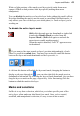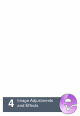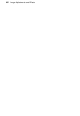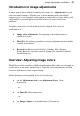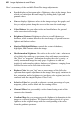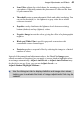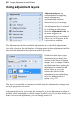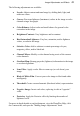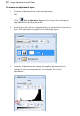User Manual
44 Layers and Masks
To create a mask from a selection:
1. Choose Mask>Add Mask from the Layers menu. Remember you
can't create a mask on a background layer!
2. To create a mask revealing the selected region, choose Reveal
Selection from the submenu. Pixels outside the selection will be 100%
masked.
OR
To create a mask hiding the selected region, choose Hide Selection
from the submenu. Pixels outside the selection will be revealed.
You can also select part of an image to create a custom brush shape, for example
a textured brush or special shape.
Conversely, you can create a selection directly from the mask. Within the
resulting selection, pixels that are lighter on the mask (conferring more opacity)
become relatively more selected.
To create a selection from a mask:
• Ctrl-click on the layer’s mask thumbnail, or select the mask preview
thumbnail and choose Create from Mask from the Select menu.
In the selection that results, darker areas on the mask become relatively less
selected than lighter areas, i.e. more protected from changes.