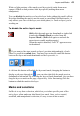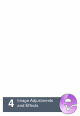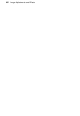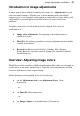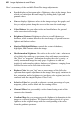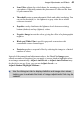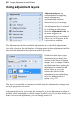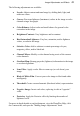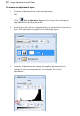User Manual
Layers and Masks 43
White or light portions of the mask reveal layer pixels (make them more
opaque). Black or dark portions hide layer pixels (making them more
transparent).
You can disable the mask to see how the layer looks without the mask's effects.
Note that disabling the mask is not the same as cancelling Edit Mask mode—it
only affects your view of the layer, not which plane (i.e. mask or layer) you're
working on.
To disable the active layer's mask:
Shift-click the mask preview thumbnail or right-click
it and select Disable Mask (or select from the
Layers>Mask). (Shift-click again or uncheck the
menu item to enable masking again.)
When the mask is disabled, a red "X" appears across
its thumbnail.
If you want to fine-tune a mask or layer's position independently of each
other it’s possible to unlink them. You may have noticed a small link button
between the layer and mask thumbnails on the Layers tab, i.e.
A click on this button will unlink the layer and mask, changing the button to
display a red cross through it ( ); you can also right click the mask preview
thumbnail to link/unlink. By selecting the layer or mask thumbnail, you can then
drag the layer or mask on the page, respectively. After fine-tuning, click the
button to relink the mask to the layer.
Masks and selections
Suffice it to say that a selection, which lets you isolate specific parts of the
active layer, often makes an ideal basis for a mask. Once you've created,
modified, and manipulated a selection, it's easy to turn it into a mask.