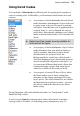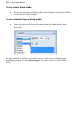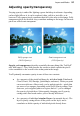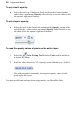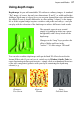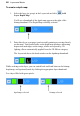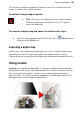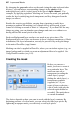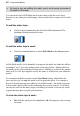User Manual
42 Layers and Masks
As long as you are editing the mask, you're only seeing a preview of
changes on the layer.
You can switch out of Edit Mask mode at any time to edit the active layer
directly (or any other part of the image), then switch back to resume work on the
mask.
To edit the active layer:
• Click the layer thumbnail to the left of the Mask thumbnail. The
thumbnail is then bordered in white.
To edit the active layer's mask:
• Click the mask thumbnail, or check Edit Mask on the Layers menu.
In Edit Mask mode, you're normally viewing not the mask, but rather the effects
of changes "as if" you were making them on the layer below. Adding a Reveal
All mask can be a bit confusing, because there's initially no evidence the mask is
there at all (i.e. the layer appears exactly the same as it did before you added the
mask)!
It's sometimes helpful to switch on the View Mask setting, which hides the
layer and lets you see only the mask, in all its grayscale glory. For example, a
Reveal All mask appears pure white in View Mask mode—the white represents
a clear mask with no effect on the underlying layer pixels' opacity. View Mask
can also be useful in the latter stages of working on a mask, to locate any small
regions that may have escaped your attention.
To view the active layer's mask:
• Alt-click the mask preview thumbnail. Alt-click again to stop viewing
the mask.