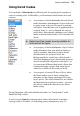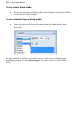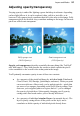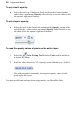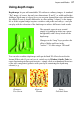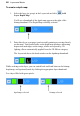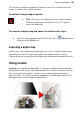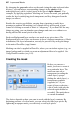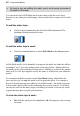User Manual
Layers and Masks 39
You can also switch the depth map off and on to assess its contribution to the
image, or subtract it for creative reasons.
To switch the depth map off and on:
• Shift-click its preview thumbnail, next to the layer name.
When the depth map is switched off a red "X" appears
across the thumbnail.
To remove the depth map and cancel its effects on the layer:
• Select the map thumbnail and click the layer tab's Delete button.
(Don't press the Delete key!)
Importing a depth map
Another way of incorporating a depth map is to create a suitable bitmap image
separately (or borrow one from somewhere else) and then paste it via the
Clipboard into an existing PhotoPlus depth map (depthmap thumbnail selected).
Using masks
Mas king in a program like PhotoPlus is a bit more complicated than applying
masking tape to the screen! But fundamentally the concept is the same: you can
hide certain parts of an image—in this case by rendering them transparent,
hence invisible. To do that, you create a mask on a non-Background layer (the
Background layer doesn't support transparency).