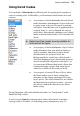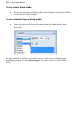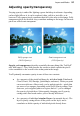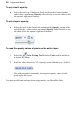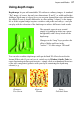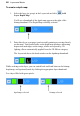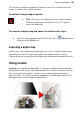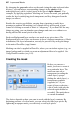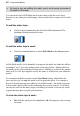User Manual
38 Layers and Masks
To create a depth map:
1. Select the layer (or group) in the Layers tab and click Add
Layer Depth Map.
You'll see a thumbnail of the depth map appear to the right of the
bitmap thumbnail. The Depth Map is initially selected.
2. Paint directly on your page (you're actually painting or erasing directly
on the map). Your brush stroke on the depth map produces interesting
depressions and ridges on the image, which are exposed by 3D
lighting effects automatically applied from the 3D Effects category.
The Layers tab shows the brush strokes on the depthmap thumbnail.
While working on the layer, you can switch back and forth between the bitmap,
depth map, and (optional) mask by clicking the appropriate layer thumbnail.
For a layer filled with green pixels:
depthmap selected
bitmap selected