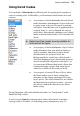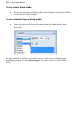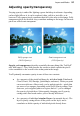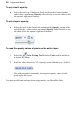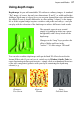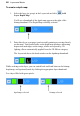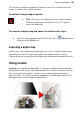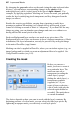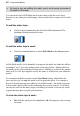User Manual
Layers and Masks 37
Using depth maps
Depth maps let you add remarkable 3D realism to ordinary images. A standard
"flat" image, of course, has only two dimensions: X and Y, or width and height.
Adding a depth map to a layer gives you an extra channel that stores information
for a third (Z-axis or depth) dimension, in effect adding "volume" to the image.
It's as if the original image acquires a surface with peaks and valleys—and you
can play with the elevation of the landscape to achieve different visual results.
The example opposite was created
simply by painting in white (on a green
background) with a fuzzy brush on the
depth map.
Changes on the "map" layer produce the
effect of highs and lows in the
"surface"... it's like using a 3D brush!
You can also combine depth maps with pre-defined 3D effects hosted in the
Instant Effects tab (if you can't see it, switch on via Window>Studio Tabs) to
create fascinating surfaces and textures—simply click on a thumbnail from one
of the tab's categorized galleries with your layer containing the depth map
selected, e.g.
Elements -
Fire Storm
Abstract -
Plasma
Stone -
Polished Stone