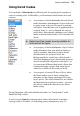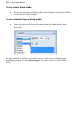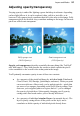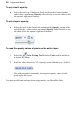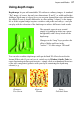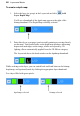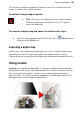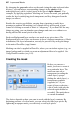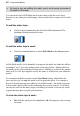User Manual
36 Layers and Masks
To set a tool's opacity:
• Select the tool (e.g., Paintbrush Tool) and from the Context toolbar
either enter a percentage Opacity value directly or use the slider (click
the option's right arrow button).
To set a layer's opacity:
• Select the layer in the Layers tab and adjust the Opacity setting at the
top of the tab—either enter a percentage Opacity value directly or use
the slider (click the option's right arrow button).
To read the opacity values of pixels on the active layer:
1. Select the Color Pickup Tool from the Tools toolbar and move
it around the image.
2. Read the value shown for "O" (Opacity) on the Hintline (e.g., O:40%).
The readout updates constantly, showing the opacity value of each
pixel under the cursor.
For more useful hints and tips about using opacity, see PhotoPlus Help.