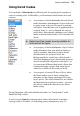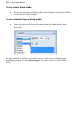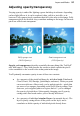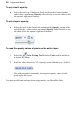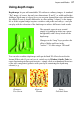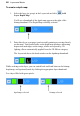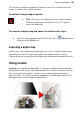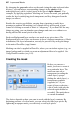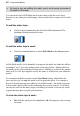User Manual
Layers and Masks 35
Adjusting opacity/transparency
Varying opacity is rather like lighting a gauze backdrop in a theatre: depending
on how light falls on it, it can be rendered either visible or invisible, or in
between. Fully opaque pixels contribute their full color value to the image. Fully
transparent pixels are invisible: they contribute nothing to the image. In-between
pixels are called semi-transparent.
Fully opaque text
(100% Opacity)
Semi-transparent text
(50% Opacity)
Opacity and transparency describe essentially the same thing (like "half full"
and "half empty"). They both describe the extent to which a particular pixel's
color contributes to the overall color at that point in the image.
You'll primarily encounter opacity in one of these two contexts:
• As a property of the pixels laid down by individual tools (Paintbrush,
Clone, Eraser, Fill, Smudge, QuickShape, and more). When you paint
on-screen with one of these tools, you're applying pixels—pixels that
are more or less opaque, depending on the tool's opacity setting. Note
that once you've applied paint to a region, that's it—you've changed
the opacity of pixels there. Subsequently changing a tool's opacity
setting won't alter brush strokes you've already laid down!
• As a property of individual standard layers (in example above). The
layer's opacity setting affects all the pixels on the layer, and is
cumulative with the opacity of individual pixels already there.