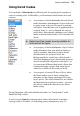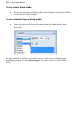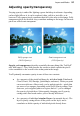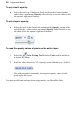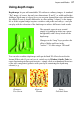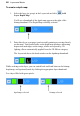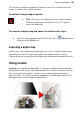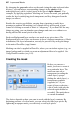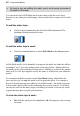User Manual
Layers and Masks 33
Using blend modes
You can think of blend modes as different rules for putting pixels together to
create a resulting color. In PhotoPlus, you'll encounter blend modes in several
contexts:
• As a property of individual tools, the tool's blend
mode determines what happens if you use the tool
to apply a new color pixel on top of an existing
color pixel. Note that once you've applied paint to
a region, that's it—you've changed the color of
pixels there. Subsequently changing a tool's blend
mode won't alter brush strokes you've already laid
down!
Behind and Clear modes are only available for
tools and not for layers.
• As a property of individual layers, a layer's blend
mode determines how each pixel on that layer
visibly combines with those on layers below.
(Because there are no layers below the
Background layer, it can't have a blend mode.)
Note that changing a layer's blend mode property
doesn't actually alter the pixels on the layer—so
you can create different blend mode effects after
creating the image content, then merge layers
when you've achieved the result you want.
• As a property of certain 3D layer effects, where
the blend mode is one of many settings that
determine a color change superimposed on the
layer's pixels. The effects themselves are editable
and don't alter the actual pixel values—nor does
the effect's blend mode alter the layer's blend
mode setting.
For an illustration of the individual blend modes, see "blend modes" in the
PhotoPlus Help’s index.
A tool or layer's Opacity setting interacts with its blend mode to produce
varying results. For details, see Adjusting opacity/transparency on p. 35.