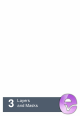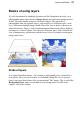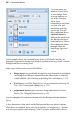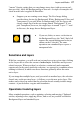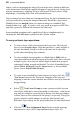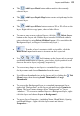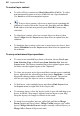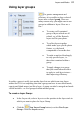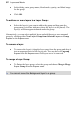User Manual
32 Layers and Masks
• In the dialog, enter group name, blend mode, opacity, and blend range
for the group.
• Click OK.
To add one or more layers to a Layer Group:
• Select the layer(s) you want to add to the group and drag onto the
group name (a red line indicates where the layer is to be placed). The
layer(s) will then appear indented under the group.
Alternatively, you can select multiple layers and add them to a new unnamed
group by selecting either New Layer Group from Selected Layers or Group
Layers on the Layers menu.
To remove a layer:
• To remove the layer(s), drag the layer away from the group and drop it
into an ungrouped area of the Layers tab. You can also use Ungroup
Layers from the Layers menu if all layers are to be removed.
To merge a Layer Group:
• To flatten the layer group, select the group and choose Merge>Merge
Layer Group from the Layers menu.
You cannot move the Background layer to a group.