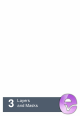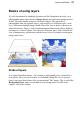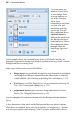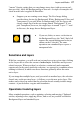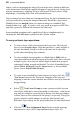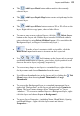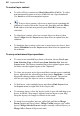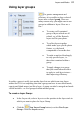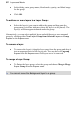User Manual
30 Layers and Masks
To control layer content:
• To select all layer content use Select>Select All or Ctrl+A. To select
non-transparent regions on a layer, Ctrl-click on a layer thumbnail.
Use Invert to selection transparent regions.
• To move layer content, select one or more layers containing the
content to be moved (from the Layers tab), then drag with the Move
Tool with no selection area present (press Ctrl+D to remove any
selection).
• To align layer content, select one or more layers (as above), then
choose Align from the Layers menu, then select an option from the
submenu.
• To distribute layer content, select one or more layers (as above), then
choose Distribute from the Layers menu, then select an option from
the submenu.
To carry out advanced layer operations:
• To create a new standard layer from a selection, choose New Layer
from Selection Copy or New Layer from Selection Cut from the
Layers menu. The former command leaves the original region intact;
the latter cuts the original region to the Clipboard.
• To clone one or more active layers and their contents as new standard
layers, right-click the selected layers then choose Duplicate... (or Alt-
drag in the editing window with Move Tool selected). The process
also lets you copy the layer to a new or currently opened image.
• To link layers, select multiple layers and choose Link Layers from
the Layers menu (or right-click in the Layers tab).
• To rearrange layers, select the layer(s) in the Layers tab and drag up or
down. A red line "drop target" appears between layers as you drag.
Drop the layer(s) on a target to relocate in the stack.
• To merge layers together into one, right click and choose Merge
Down (merges into layer below), Merge Visible (merges only visible
layers), Merge Selected Layers (merges currently selected layers), or
Merge All (to flatten all layers into one).