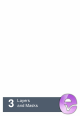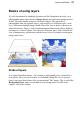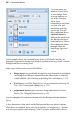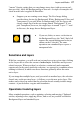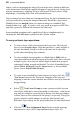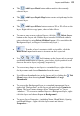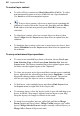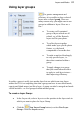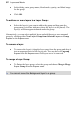User Manual
Layers and Masks 27
"master" Opacity setting that you can change at any time (with on-screen real-
time preview), while the Background layer does not. A couple of examples will
show how this rule is applied in PhotoPlus:
• Suppose you are creating a new image. The New Image dialog
provides three choices for Background: White, Background Color, and
Transparent. If you pick White or Background Color, the Layers tab
shows a single layer in the new image named "Background". If you
pick Transparent, however, the single layer is named "Layer 1"—and
in this case, the image has no Background layer.
• If you cut, delete, or move a selection on
the Background layer, the "hole" that's left
exposes the current background color (as
shown on the Color tab). The same
operations on a standard layer expose a
transparent hole.
Selections and layers
With few exceptions, you will work on just one layer at any given time, clicking
in the Layers tab to select the current or active layer. Selections and layers are
related concepts. Whenever there's a selection, certain tools and commands
operate only on the pixels inside the selection—as opposed to a condition where
nothing is selected, in which case those functions generally affect the entire
active layer.
If your image has multiple layers, and you switch to another layer, the selection
doesn't stay on the previous layer—it follows you to the new active layer. This
makes sense when you realize that the selection doesn't actually include image
content—it just describes a region with boundaries.
Operations involving layers
Many standard operations, such as painting, selecting and moving, Clipboard
actions, adjusting colors, applying effects, and so on, are possible on both the
Background layer and standard layers.