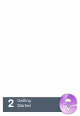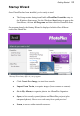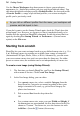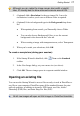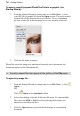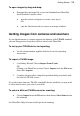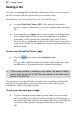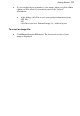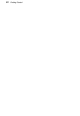User Manual
20 Getting Started
Saving a file
The process of saving differs depending on the type of file you are working on,
the file's current saved state and the file type you want to save.
PhotoPlus lets you work on (and save) one of several file types:
• An open PhotoPlus Picture (SPP) file is project-based and so
preserves 'project' information (e.g., layers or masks) when saving the
file.
• For a currently open image file you can edit and save the image back
to its original format. However, if you've added layers or masks to
your image you'll be prompted to optionally create an SPP file to
preserve 'project' information (otherwise it will be lost). If you choose
not to create an SPP file, the additional content is included in the now
flattened image.
To save your PhotoPlus Picture (.spp):
• Click the Save button on the Standard toolbar.
OR
To save under a different path or base name, choose Save As... from
the File menu. The window title bar is updated accordingly.
If the current window is untitled or non-native, the Save As dialog
opens, and prompts for an SPP file name based on the base name
shown in the title bar.
The procedure for an altered image is slightly more complicated as PhotoPlus
will assist you in deciding if you want to save or lose any added "project
information" added to the original image.
To save your currently open image:
• If you've altered the background layer only and no layers or masks
have been added, you can save (without prompt) the altered image to
its current base name (shown in the window title bar) by choosing one
of the above Save options. Changes are included in the image.
OR