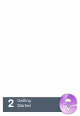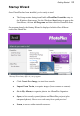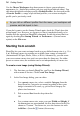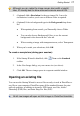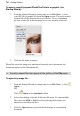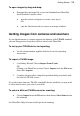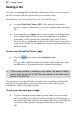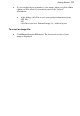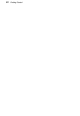User Manual
18 Getting Started
To open a recently opened PhotoPlus Picture or graphic (via
Startup Wizard):
1. From the Startup Wizard (at startup time or via File>New...), select
your SPP file or graphic file from the Open section. The most recently
opened file will be shown at the top of the list. To see a thumbnail
preview of any file before opening, hover over its name in the list.
2. Click the file name to open it.
PhotoPlus opens the image as a maximized currently active document; the
document appears in the Documents tab.
Recently viewed files also appear at the bottom of the File menu.
To open any image file:
1. From the Startup Wizard (at startup time or via File>New...), click
Open....
OR
Click Open on the Standard toolbar.
2. In the Open dialog, select the folder and file name. To open multiple
files, press the Shift or Ctrl key when selecting their names (for
adjacent or non-adjacent files).
3. Click the Open button to open the desired image as a maximized
document.