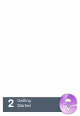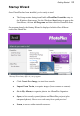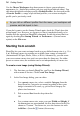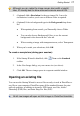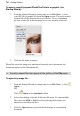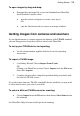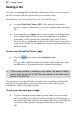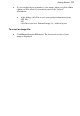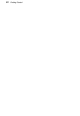User Manual
Getting Started 17
Although you can resize the image canvas size (width x height)
later, it's usually best to allow some extra canvas area at first.
3. (Optional) Add a Resolution for the new image file. Leave the
resolution as is unless you're sure a different value is required.
4. (Optional) Select a background type in the Background drop-down
list.
• When painting from scratch, you'll normally choose White.
• You can also choose Background Color, to use the current
background color shown on the Color tab.
• When creating a image with transparent areas, select Transparent.
5. When you've made your selections, click OK.
To create a new picture (during your session):
1. If the Startup Wizard is disabled, click New on the Standard
toolbar.
2. In the New Image dialog, set your canvas size (see above).
3. Click OK. The new image opens in a separate untitled window.
Opening an existing file
You can use the Startup Wizard to access files recently viewed in PhotoPlus or
any file on your computer. PhotoPlus opens all the standard formats for print
and web graphics, in addition to its native SPP format, raw files, Adobe
Photoshop (PSD) files, and Paint Shop Pro files (PSP).
16-bit raw images will open as 8-bit images in PhotoPlus Essentials.