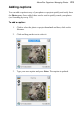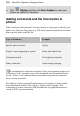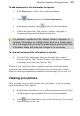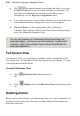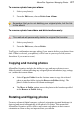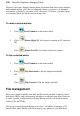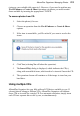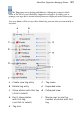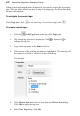User Manual
218 AlbumPlus Organizer: Managing Photos
However, for legacy digital content, photo acquisition from more basic cameras,
and scanned images, you'll have to manually rotate your photo to its intended
orientation; typically by a rotation of 90° clockwise. Of course, you may choose
to rotate any photo for artistic reasons at any time.
To rotate a selected photo:
1. Click Fix & Enhance on the main toolbar.
2. Click Rotate Right 90° for clockwise rotation in 90° intervals.
OR
Click Rotate Left 90° for counter-clockwise rotation.
To flip a selected photo:
1. Click Fix & Enhance on the main toolbar.
2. Click Flip Horizontal to flip the image horizontally.
OR
Click Flip Vertical to flip the image vertically.
File management
Most users would normally store their media content on their computer’s hard
disk drive (HDD), and consequently add photos to albums from there. However,
it’s also possible to add photos to albums that are stored on removable media
such as CDs and DVDs.
This gives an interesting advantage to the user—the ability to manage a CD-
based offline photo library without having to copy photos to your hard drive