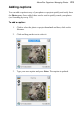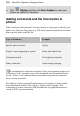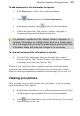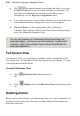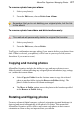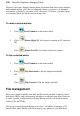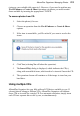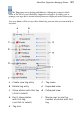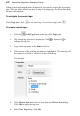User Manual
AlbumPlus Organizer: Managing Photos 217
To remove a photo from your album:
1. Select your photo(s).
2. From the Edit menu, choose Delete from Album.
Remember that you're not deleting your original photo, but the link
to the album!
To remove a photo from album and disk simultaneously:
This method will permanently delete the original file from disc.
1. Select your photo(s).
2. From the Edit menu, choose Delete.
You'll get a confirmation message asking if you want to delete your photos from
disk. If Yes is selected, your photo(s) will be sent to your recycle bin (restore
from there if you want to revert).
Copying and moving photos
AlbumPlus Organizer includes the ability to copy and move photos to new
folder locations, without affecting any assigned photo information (tags, ratings,
etc.) within the current album.
• Select Copy to Folder from the Actions menu to copy the selected
photo to another folder (using the Browse to Folder dialog). The
photo's folder location will remain unchanged.
• The Move to Folder option moves the photo to the location specified
in the Browse to Folder dialog.
Rotating and flipping photos
For more advanced digital cameras, a photo's orientation (portrait/landscape) is
detected and stored automatically in the photo's Exif data. This means that
AlbumPlus Organizer will be able to auto-rotate such photos to their correct
orientation as soon as they are imported into your album.