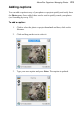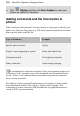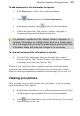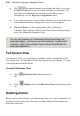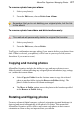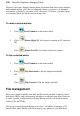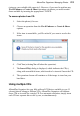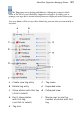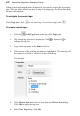User Manual
216 AlbumPlus Organizer: Managing Photos
• The Navigation buttons on the Status Bar allow you to step
through your photos one by one (either forwards or backwards). Try
this when your thumbnails are maximised to the Photos pane.
Alternatively, use the Page Up or Page Down button.
• Your mouse may have a wheel which will allow you to scroll up/down
your thumbnail window or jump to the next or previous photo.
• Create & Share. Use for creating Photo Discs, Slideshows,
Calendars, Photo Albums, Photo Cards, Prints, PhotoWalls and many
more. See AlbumPlus Organizer Help.
You can also preview your thumbnails without launching your
associated player—just hover over the thumbnail. To play at full
resolution, right-click and select Open to launch the file with its
associated application.
Full Screen View
In Full Screen View, you can manage your photos while viewing them at full
size. In this view, it is possible to rotate, flip, tag and rate your images. You can
even delete them from the album!
To enter Full Screen View:
• Click Full Screen View on the status bar.
OR
• Click Display and select Full Screen View from the drop-down
list.
Deleting photos
Photos can be removed from your album at any time by a series of methods. It is
possible to remove the photo from just your album and from both album and
disk at the same time.