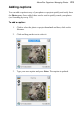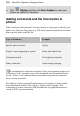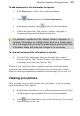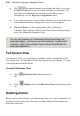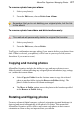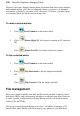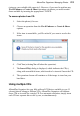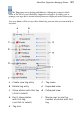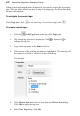User Manual
AlbumPlus Organizer: Managing Photos 215
To add comments or file information to a photo:
1. In the Photos pane, click to select a photo thumbnail.
2. Click Display and then click Photo Information.
3. In the displayed dialog, click to show the file information.
4. Click to the right of any Title, Subject, Authors, Copyright, or
Comment and type into the displayed white box.
It is possible to update the Title, Subject, Authors, Copyright, or
Comment information on multiple photos all at once. Simply select
all of the images that you want to update before opening the Photo
Information dialog and make the changes in the usual way.
To view/edit comments/file information in a photo:
• View the Photo Information dialog as described above, then if
necessary edit any Title, Subject, Authors, Copyright, or Comment
accordingly, then click away from the field.
While it is very useful to be able to read the comments or file information
associated with each thumbnail in the Photos Pane, the real power is in the
ability to search by metadata and comments. See Searching by Text on p. 235.
Viewing your photos
There are many ways in which you can view your photos, as well as opening
them in PhotoPlus. These include:
• Double-click a thumbnail to see it at the maximum size that will fit to
the Photo pane (or pressing Ctrl-Tab on a selected thumbnail).
• Click on the Status Bar to view in full screen mode. You can also
edit your photos in this view.